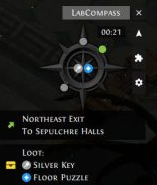
Installing
1. Download the latest version here.
2. Extract the zip to anywhere on your pc. Make sure the compass is on the same hard drive as your Path of Exile client.
3. Open the compass and go to the options menu by selecting the gear icon.
4. Make sure the game client path is correct
If you are using the steam version of Path of Exile it is most likely in:
C:/Program Files (x86)/Steam/steamapps/common/Path of Exile
If you are using the standalone/non-steam version is is most likely in:
C:/Program Files (x86)\Grinding Gear Games\Path of Exile
5. Once you have located where you Path of Exile game client is and have put it in the “Game Client Path” box you need to restart the compass. Make sure you game is running before you open the compass.
6. In game make sure the “Output Dialogue to Chat” setting is on under options>UI
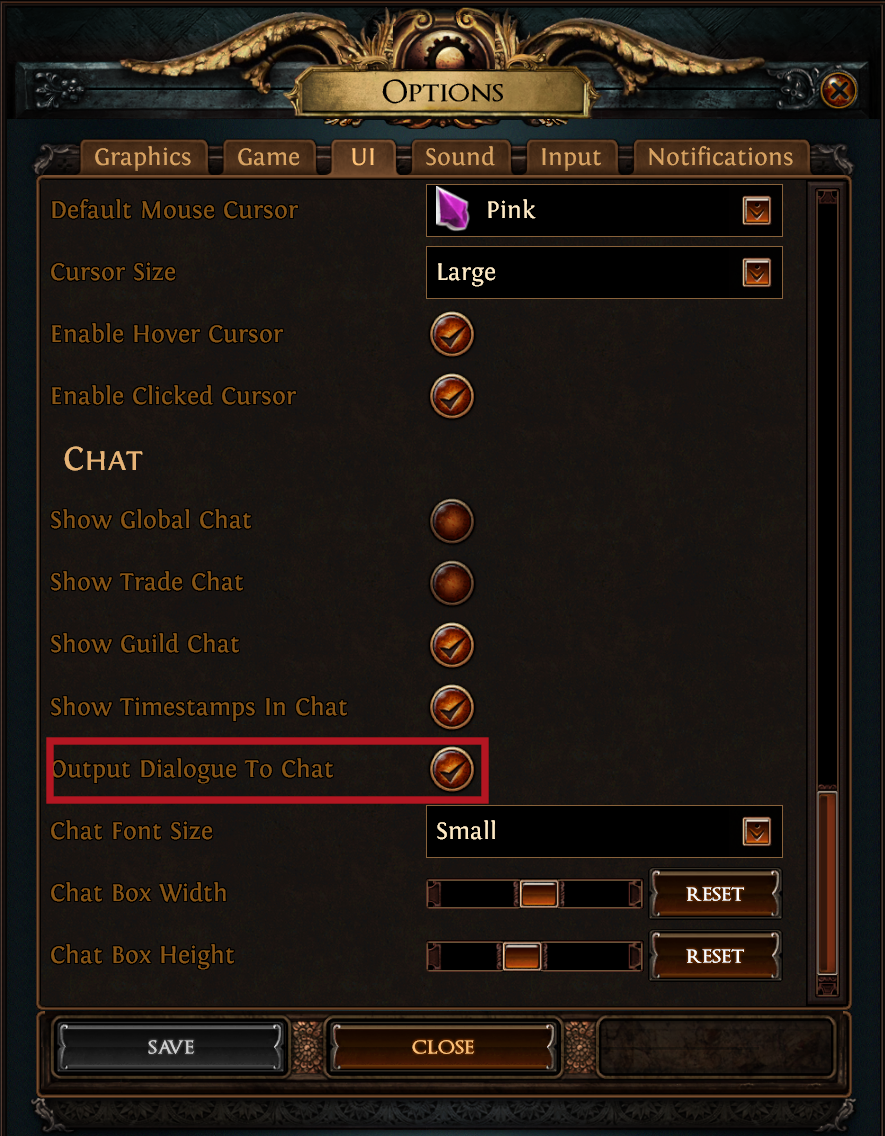
Importing the Labyrinth notes
1. On PoELab go page of lab notes of the difficulty you want. Under the image there is a lab compass file download link. Download the file and remember where it is located.
2. In the compass open up the planner window by clicking the arrow button.
3. Click the “import lab notes” button and find the compass file that was downloaded.
4. From here the compass should have the lab notes in the planner window and will automatically calculate a route. If you want to visit some side rooms or take an alternative path, click on these rooms to “star” them. The route planner will calculate a new route that includes starred rooms.
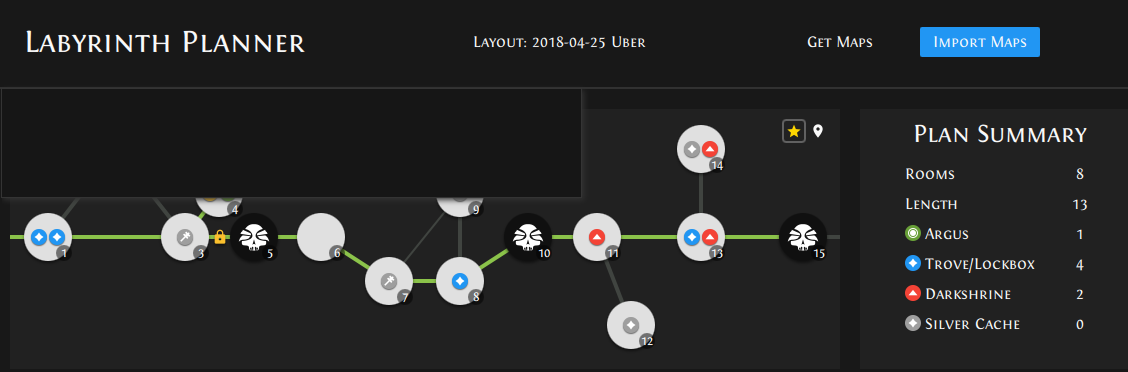
5. Once you have planned your route close the planner window. The compass will be inactive until you enter lab where it will then start and give you directions.
Download problems
If the compass file download is not updated this is likely due to a local caching issue. Using Ctrl + F5 to hard refresh the page and clear the page cache normally resolves the issue but if it persists check the following links in order to manually clear your browser cache.
Firefox
Chrome